Plugin Client Manual Install
Once you have applied to plugin to your game a window will appear every time your game starts:
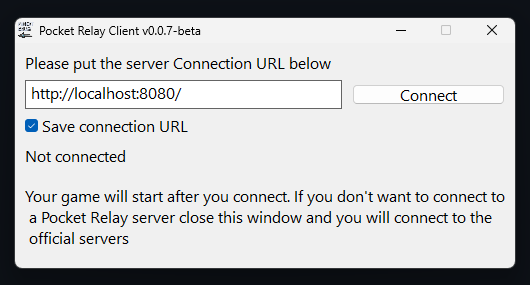
With this window you can enter the Connection URL of the server that you want to connect to then
When using the Plugin Client you do NOT need to remove the plugin if you want to play on the official servers, instead if you don't want to connect to a Pocket Relay server you can simply ignore/close the window that pops up
Once you are connected a server you can freely close the popup window and continue playing like normal
1) Patching
In order to use the plugin client your game must be patched with a "Bink Bypass" because this allows loading plugins. For instructions on how to apply this patch you can check out Binkw32
If you have already previously patched your game using Pocket Relay client, manually, or using some other tool you can skip to 2) Download plugin
2) Download plugin
Once you've patched your game you can download the client plugin:
3) Adding plugin
Once you've download the plugin head over to the folder containing MassEffect3.exe which should look similar to the following
If you haven't added any other plugins previously then you might not have the "asi" folder
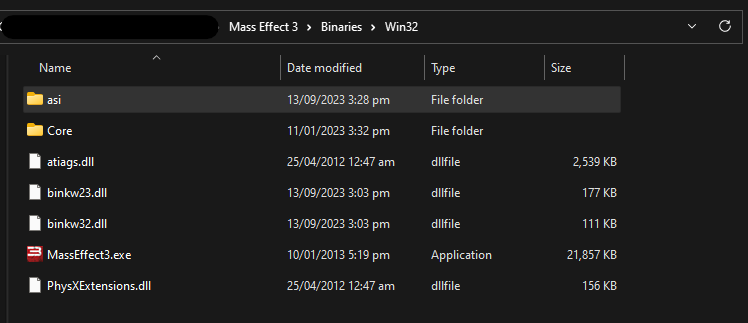
If your folder doesn't contain a asi folder you will need to create a new folder, ensure that you name it asi (Exactly)
Place the pocket-relay-plugin.asi file that you have downloaded into the asi folder
Ensure that you do NOT rename pocket-relay-plugin.asi to anything else as renaming the file will break the auto updating and will cause
issues if you try to update the plugin
All done, you can now start Mass Effect 3 and you will see the Pocket Relay window appear
4) Connecting
When you next start Mass Effect 3 you will see the following window appear:
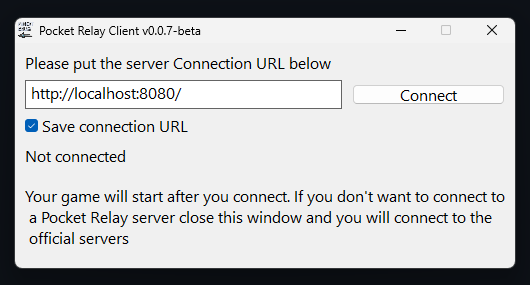
Enter your server connection URL into this box (You should have been provided this by the person running the server you are trying to connect to). If you are running your own server refer to the Connection URL section in the server documentation for how to find it.
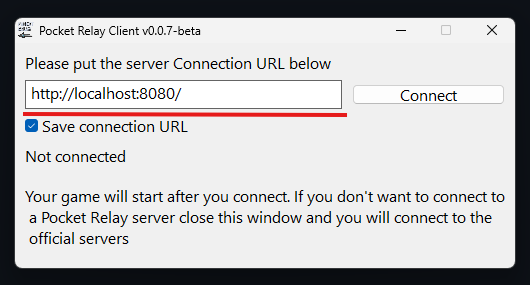
Once you've entered the Connection URL press the "Connect" button to connect to the server.
5) Done
Once you connect the the server you should see the following:
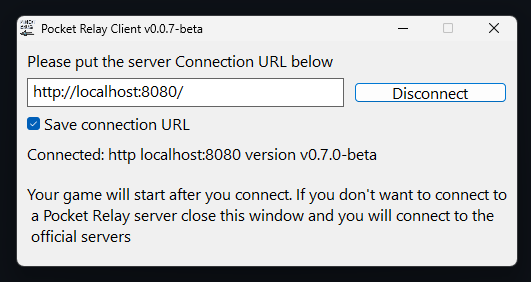
At this point you are now connected to the server and can play the game normally. Once you are connected to a server you can safely close the "Pocket Relay Client Plugin" window and you will stay connected to the server.
After pressing "Connect" the game will now start normally. If you'd like to connect to the official servers instead, press the close button on the window and the game will start normally connected to the official servers.
If you are using an "Unofficial" copy of the game you should also check out the Unlinked Accounts guide
6) Playing without Pocket Relay
If you would like to play on the official servers you don't need to remove this plugin, simply close the Pocket Relay Client Plugin window when the game starts and you'll connect to the official servers instead